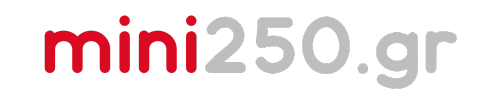Creating Your First Nameplate: Step-by-Step
Designing your first nameplate is a simple and fun process. The goal here is to follow the steps exactly as outlined—don’t worry about understanding every detail just yet. This is about building confidence and experiencing how easy it is to create a nameplate in Fusion 360 within just a few minutes!
1. Getting Started: Create a New Design
- Open Fusion 360 and click "New Design" to start a new project.
- Select the Work Plane:
- From the three planes that appear, choose the "Front Plane" (perpendicular to the print bed).
- Activate Sketch Mode:
- Click on the "Create Sketch" button in the top menu.
2. Creating a Rectangle
- Choose the Rectangle Tool:
- From the right menu, click on the "Rectangle" tool and select "Center Rectangle."
- Position the Center:
- Click on the Origin (the center point of the plane) to start your sketch.
- Set Dimensions:
- Drag your mouse to form a rectangle.
- Enter the dimensions:
- Horizontal dimension: 100 mm.
- Vertical dimension: 50 mm.
- Use the Tab key to switch between dimensions.
- Press Enter when finished.
3. Adding Curves to the Corners
- Select the Fillet Tool:
- From the top menu, click on the "Fillet" tool.
- Round the Corners:
- Click on two edges of a corner.
- Enter the curve radius: 5 mm.
- Repeat this process for the other three corners.
4. Adding Text
- Select the Text Tool:
- From the top menu, click on the "Text" tool.
- Create a Text Box:
- Click and drag to draw a rectangle where the text will go.
- Enter Your Text:
- Type your text (e.g., your name).
- Choose the font and size of the text.
- Align the Text:
- Ensure the text is centered on the nameplate.
5. Turning the Design into 3D (Extrude)
- Create the Base:
- Click on the "Extrude" tool.
- Select the rectangular sketch and set the depth to -3 mm (downward).
- Raise the Text:
- Repeat the extrude process for the text.
- This time, set the height to +2 mm (upward).
6. Exporting Your File
- Export as F3D:
- From the top menu, click "File > Export."
- Choose the F3D file format to preserve the design’s history.
- Save Your File:
- Save the file in a location of your choice.
7. What’s Next?
- Design Review:
- Upload your file for review. If it’s correct, your design will be printed for free the first time!
- Send to the Lab:
- In the next step, we’ll cover how to send your file to the Mini 250 Lab for printing.
Pro Tip:
If you run into any issues or feel stuck, you can always refer to the command library or reach out for assistance.
Ready to create your first design? Let’s get started! 🚀