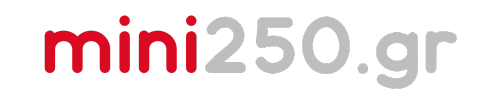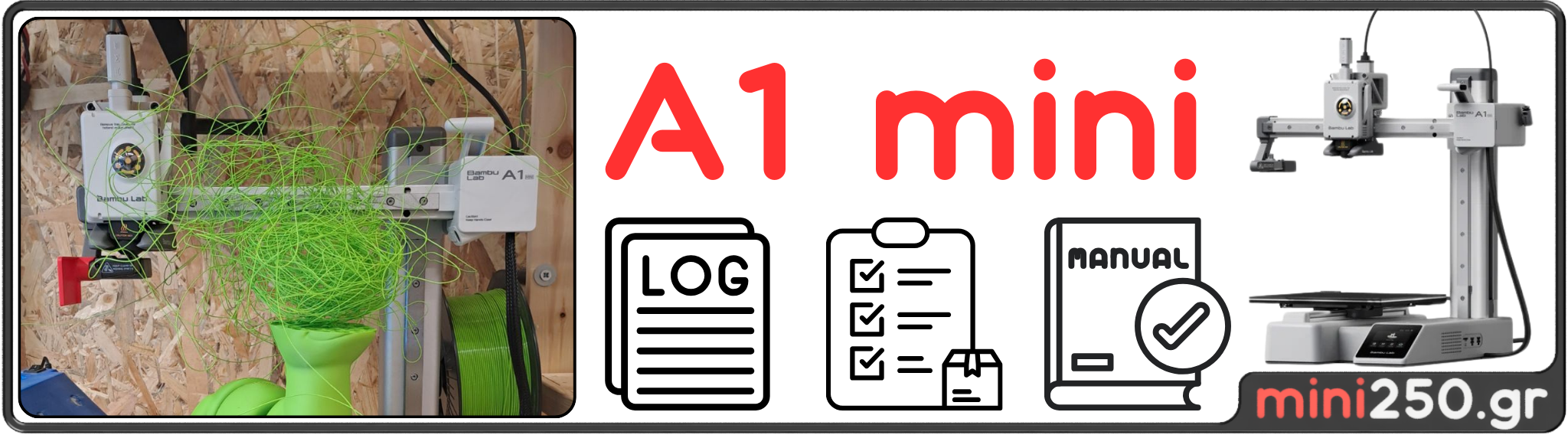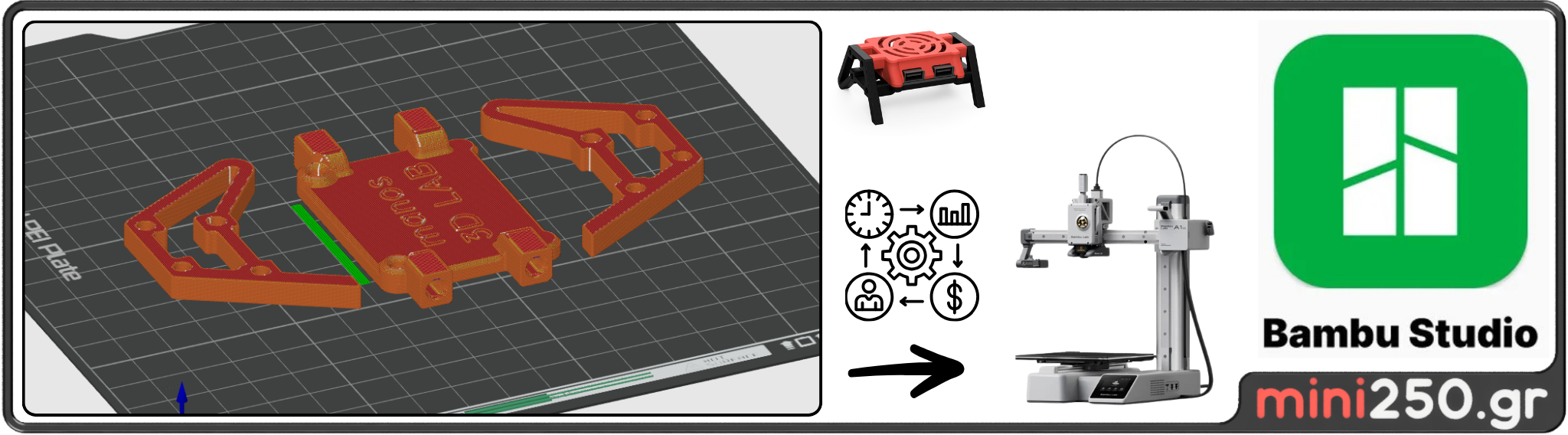The print is peeling off the table
🛠️ Incorrect Bed Leveling
📌 Issue:
If the print bed is not perfectly leveled, the nozzle may be too close or too far from the surface in different areas. This causes some parts of the first layer to adhere correctly while others do not, leading to print detachment.
✅ Solution:
To ensure proper first-layer adhesion, follow these steps:
✔ Re-check bed leveling:
➡️ If your printer has manual leveling, adjust the screws at the corners to achieve a uniform nozzle-to-bed distance.
➡️ If your printer has Auto Bed Leveling (ABL), run the calibration process again from the printer's menu.
✔ Use the Paper Test:
➡️ Slide a sheet of paper between the nozzle and the bed. The nozzle should lightly touch the paper without pressing it too much.
✔ Check for obstructions in the Auto Bed Leveling system:
➡️ If you use BLTouch, check if there’s a small piece of plastic or debris stuck on the sensor tip, which may affect the readings.
➡️ If your printer levels the bed using nozzle probing, make sure the nozzle is clean and free of material buildup.
🛠️ Incorrect Nozzle-Bed Distance on the First Layer (Z-offset)
📌 Issue:
Even if the print bed is properly leveled, an incorrect Z-offset setting can lead to adhesion issues.
🔹 Nozzle too high: The material is not pressed enough onto the bed, leading to poor adhesion.
🔹 Nozzle too low: The material gets overly squished, deformed, or doesn’t extrude properly.
📝 Important Notes:
🔹 Z-offset adjustments mainly apply to printers with Auto Bed Leveling (ABL).
🔹 If the printer probes the bed using the nozzle itself, Z-offset does not exist.
✅ Solution:
To ensure proper first-layer adhesion, follow these steps:
✔ Adjust the Z-offset properly:
➡️ Depending on your printer’s firmware, you can adjust the offset via the printer menu or directly in the firmware.
➡️ Older models might require modifications in Marlin firmware.
✔ Check the first layer:
➡️ It should be lightly pressed onto the bed, with no gaps or excessive squishing.
✔ Set the Z-offset in Marlin firmware:
➡️ For an inductive probe:
🔹 M851 Z-2.0
➡️ For a nozzle-triggered probe:
🔹 M851 Z1.2
➡️ Define XY offset if the probe is not centered:
🔹 M851 X-1.70 Y-1.30 (if the probe is left-front of the nozzle)
🔹 M851 X0.20 Y0.40 (if the probe is right-back of the nozzle)
📌 More information:
🔗 Marlin M851 Guide
🛠️ Improper or Contaminated Print Surface
🛠️ Improper or Contaminated Print Surface
📌 Issue:
Dust, grease (e.g., from fingers), or residues from previous prints can prevent good filament adhesion.
🔹 Dirty surface: Grease or dust can cause the print to detach.
🔹 Worn print surface: Scratches or worn-out surfaces (glass, BuildTak, PEI, etc.) reduce adhesion.
✅ Solution:
✔ Clean before every print
➡️ Use isopropyl alcohol (IPA) to clean the surface.
➡️ ❌ Avoid regular alcohol, soap, or polymer-based cleaners (e.g., hand sanitizing gel), as they leave a film that prevents adhesion.
✔ Avoid touching the surface with bare hands
➡️ Natural skin oils reduce adhesion.
➡️ Use cotton gloves (like those used in formal events) to handle the print surface.
✔ Replace damaged print surfaces
➡️ If the surface has deep scratches or wear, replace it with a new BuildTak, PEI sheet, or adhesive tape.
➡️ 💡 Trying to save money on the print surface will cost you more in wasted filament!
✔ Remove old adhesion aids (e.g., glue stick)
➡️ If you use glue or other adhesion aids, clean off old layers before applying new ones.
➡️ You can use a kitchen scrubber and soap, but be sure to rinse thoroughly, as soap contains polymers that can cause adhesion issues.
🔬 Isopropyl Alcohol (IPA)
🔹 Chemical name: Isopropanol (C₃H₈O)
🔹 Purity: Usually 70%-99%
🔹 Evaporation: Fast, leaves no residue
🔹 Uses:
✅ Ideal for cleaning 3D printing surfaces (glass, PEI, BuildTak, etc.)
✅ Effectively removes grease, oils, and dust
✅ Leaves no film that could affect filament adhesion
✅ Also used for disinfection
🍶 Regular Alcohol (Ethanol)
🔹 Chemical name: Ethanol (C₂H₆O)
🔹 Purity: Usually 40%-70% (contains water and additives)
🔹 Evaporation: Slower, may leave residue
🔹 Uses:
⚠️ Not ideal for cleaning 3D printing surfaces!
❌ Contains additives or water that leave a film on the surface
❌ Can reduce filament adhesion
✅ Mainly used for disinfection and consumption (if safe for drinking)
💡 Which One Should You Use for Your Print Surface?
✅ ONLY Isopropyl Alcohol (IPA) 90%+!
❌ Do not use regular ethanol alcohol, as it leaves residues and reduces adhesion!
🛠️ Incorrect Bed Temperature
📌 Issue:
Different materials (PLA, ABS, PETG, etc.) require different bed temperatures for optimal adhesion.
🔹 Low temperature: The filament doesn’t adhere well and may detach.
🔹 High temperature: The material may warp or stick too much to the bed.
✅ Solution:
✔ Follow the filament manufacturer’s recommendations
➡️ PLA: 50-60°C
➡️ PETG: 60-80°C
➡️ ABS: 90-110°C
(Values may vary by brand, so always check the manufacturer’s guidelines!)
✔ Adjust the temperature in small increments
➡️ If adhesion is weak, increase the temperature by 5°C at a time and observe the effect.
➡️ If warping or excessive sticking occurs, decrease the temperature by 5°C.
✔ Ensure stable temperature control
➡️ For ABS or other temperature-sensitive materials, use an enclosed chamber to prevent sudden temperature fluctuations.
🛠️ Insufficient Nozzle Temperature or Incorrect Print Settings
📌 Issue:
If the filament doesn’t melt properly due to low temperature, it won’t spread evenly on the first layer, causing adhesion issues.
Additionally, initial layer speed and flow rate settings significantly affect how well the material sticks to the bed.
🔹 Low nozzle temperature: The filament doesn’t melt enough, leading to poor adhesion.
🔹 Too fast initial layer speed: The material doesn’t have time to properly adhere.
🔹 Incorrect flow rate: If too low, gaps may appear in the first layer.
✅ Solution:
✔ Set the correct nozzle temperature
➡️ PLA: 190-220°C
➡️ PETG: 220-250°C
➡️ ABS: 230-260°C
(Values may vary by brand, so always check the manufacturer’s recommendations!)
✔ Reduce initial layer speed
➡️ 20-30 mm/s is recommended for the first layer.
➡️ The slower the material is laid down, the better the adhesion.
✔ Increase flow rate slightly for the first layer
➡️ If your slicer allows it, set the flow rate to 105-110% for the first layer.
➡️ This helps fill small gaps and improves adhesion to the bed.
🛠️ Excessive or Insufficient Cooling (Cooling Fan)
📌 Issue:
The cooling fan can cause problems if not properly adjusted:
🔹 Too much cooling: The filament cools too quickly, shrinks, and detaches from the bed.
🔹 Too little cooling: The filament stays too soft, causing messy layers or sagging.
🔹 Warping in ABS and similar materials: Sudden cooling leads to unwanted deformations.
✅ Solution:
✔ Adjust cooling settings based on the filament type
➡️ PLA:
🔹 100% fan speed after the first layer for clean details.
🔹 Turn off or set to the lowest speed for the first layer to improve adhesion.
➡️ ABS, ASA, Nylon (shrink-sensitive materials):
🔹 Disable the fan for the first layer or keep it at very low speed.
🔹 Too much cooling causes warping, so avoid strong cooling.
✔ Maintain a stable temperature inside the printer
➡️ Use an enclosure, especially for ABS, to keep the environment stable.
➡️ Avoid air drafts (fans, AC, open windows) that can cause uneven cooling and layer separation.
🛠️ Warping Due to Large Temperature Differences
📌 Issue:
Materials like ABS, ASA, and other high-temperature filaments tend to shrink significantly as they cool.
🔹 This results in warping and lifting, where the print corners start to detach from the bed.
🔹 The issue worsens when air drafts or cold environments cause uneven cooling.
✅ Solution:
✔ Use an enclosed chamber
➡️ An enclosure keeps the temperature stable and prevents sudden cooling.
➡️ If you don’t have an enclosure, try to avoid air drafts from fans, AC, or open windows.
✔ Enable adhesion techniques (Brim or Raft)
➡️ Brim: Adds a thin perimeter around the object, increasing bed adhesion.
➡️ Raft: Creates a separate base layer under the print, improving stability and reducing warping.
✔ Set the correct bed temperature
➡️ 90-110°C for ABS to minimize shrinkage on the first layer.
➡️ If warping persists, slightly increase the bed temperature or use adhesion aids (like glue stick or hairspray).
🛠️ Insufficient Use of Adhesives
📌 Issue:
Some materials or surfaces (e.g., glass, PEI, BuildTak) may require additional adhesion support, especially in:
🔹 Complex geometries (thin or large surfaces prone to lifting).
🔹 Challenging conditions (large prints, materials that contract as they cool, such as ABS & Nylon).
🔹 Very smooth surfaces where the filament has nothing to grip onto.
✅ Solution:
✔ Use adhesion aids
➡️ Glue Stick – Affordable and works for most materials.
➡️ Hairspray – Works well on glass beds, applied in a thin layer.
➡️ Magigoo or specialized adhesives – Designed specifically for 3D printing, providing excellent adhesion and easy cleanup.
➡️ Blue Painter’s Tape – Used mainly for PLA and PETG to improve bed adhesion.
✔ Apply glue or hairspray properly
➡️ Spread it evenly in a thin layer.
➡️ Let it dry slightly before starting the print.
✔ Regular maintenance and cleaning
➡️ Clean the print surface regularly to remove old adhesive layers.
➡️ Reapply the adhesive before each print for consistent results.
🛠️ Too High or Too Low Moisture in Filament
📌 Issue:
Most filaments (PLA, PETG, ABS, Nylon, TPU) are hygroscopic, meaning they absorb moisture from the air.
🔹 If filament absorbs too much moisture, it can cause:
✔ Bubbles or foaming during extrusion, due to water evaporation.
✔ Unstable first layer, leading to poor bed adhesion.
✔ Inconsistent extrusion, affecting print quality.
🔹 If the filament is too dry, it can become brittle, leading to breakages during feeding.
✅ Solution:
✔ Store filament properly
➡️ Use airtight containers for filament storage.
➡️ Add silica gel packets to absorb excess moisture.
✔ Dry filament before printing
➡️ If filament seems damp, dry it using:
🔹 Filament dryers (best option).
🔹 Dehydrator or drying oven (PLA: 45-50°C for 4-6 hours).
🔹 Kitchen oven at low temperature (only if it has precise temperature control!).
✔ Avoid humid environments
➡️ If you live in a high-humidity area, store filament in a controlled environment.
➡️ Keeping filament dry ensures better adhesion and print quality.
🛠️ Incorrect Slicer Settings (First Layer & Perimeters)
📌 Issue:
Incorrect slicer settings can cause poor first-layer adhesion, leading to issues such as:
🔹 Too thin first layer: Doesn’t adhere properly to the bed.
🔹 Too high print speed: The filament doesn’t have time to spread evenly.
🔹 Incorrect flow rate: Too low causes gaps, too high leads to over-extrusion.
🔹 Insufficient perimeters/brims: Corners may lift due to material shrinkage.
✅ Solution:
✔ Increase first-layer thickness
➡️ Instead of 0.1 mm, try 0.2 mm or 150% of the regular layer height.
➡️ This allows the nozzle to press the first layer more firmly onto the bed.
✔ Use brim or skirt
➡️ Brim: Increases the surface area of adhesion, reducing warping.
➡️ Skirt: Ensures smooth filament flow before starting the actual print.
✔ Adjust perimeter settings
➡️ Increase the number of perimeters (shells) for added stability.
➡️ If warping occurs, try using at least 3 perimeters for better structural support.
🛠️ Air Drafts or Unstable Environment
📌 Issue:
Air drafts from open windows, air conditioners, or fans can cause uneven cooling, leading to:
🔹 Warping and bed adhesion issues due to sudden cooling.
🔹 Localized shrinkage, causing cracks or layer separation.
🔹 Instability in layer adhesion, especially with materials like ABS & Nylon.
✅ Solution:
✔ Place the printer in a draft-free area
➡️ Avoid spots near doors, windows, or air vents where airflow is strong.
✔ Use an enclosure
➡️ An enclosure helps stabilize temperature and minimizes the effects of air drafts.
➡️ Especially important for ABS, ASA, and Nylon, which are temperature-sensitive.
✔ Control air movement in the room
➡️ Avoid frequent opening/closing of doors and windows during printing.
➡️ If printing in a shared space, let others know not to adjust the AC or heating mid-print.
🛠️ Incompatible Filament for the Print Surface
📌 Issue:
Different filaments require different bed surfaces for proper adhesion.
🔹 PLA: Sticks well to glass or PEI but may struggle on some surfaces if the temperature is incorrect.
🔹 PETG: Often sticks too much to PEI, potentially damaging the surface.
🔹 ABS & Nylon: Prone to warping and require adhesion aids like PVA glue or special adhesion sheets.
Using an unsuitable combination of filament and bed surface can lead to poor adhesion, warping, or even bed damage.
✅ Solution:
✔ Choose the right surface for your filament
➡️ PLA → Best on glass (with proper temperature) or PEI/BuildTak.
➡️ PETG → Works well on PEI, BuildTak, but apply glue stick to prevent over-adhesion.
➡️ ABS, ASA → Needs glass with glue, PEI, or BuildTak; an enclosure helps maintain stable temperatures.
➡️ Nylon → Requires PVA glue stick or special adhesion sheets to prevent lifting.
✔ Check manufacturer recommendations
➡️ Always review the filament manufacturer’s guidelines on recommended bed surfaces.
➡️ Search for community experiences—often, real-world solutions are more effective than official recommendations!
🛠️ Extrusion Issues (Under-extrusion / Over-extrusion)
📌 Issue:
Incorrect extrusion can cause severe first-layer problems:
🔹 Under-extrusion → Not enough material is extruded, causing:
✔ Poor bed adhesion.
✔ Gaps or missing sections in the first layer.
✔ Weak printed parts.
🔹 Over-extrusion → Too much material is extruded, causing:
✔ Bulging and uneven surfaces.
✔ Issues with upper layers not printing correctly.
✔ Difficulty in first-layer adhesion.
✅ Solution:
✔ Calibrate your printer
➡️ Adjust the flow rate (Extrusion Multiplier) in your slicer.
➡️ Verify the extruder steps/mm settings (can be checked using the M92 command).
✔ Check for partial nozzle clogs
➡️ If extrusion is inconsistent, the nozzle might have a partial clog.
➡️ Clean the nozzle using a cleaning needle or perform a cold pull (especially effective with Nylon).
✔ Inspect the extruder for mechanical issues
➡️ Ensure the extruder gear is clean and free of filament debris.
➡️ Adjust the extruder tension – too loose and it won’t grip the filament, too tight and it may deform or grind it.
➡️ Check the belts and gears for any wear that might affect filament flow.
🛠️ Extremely Long Print Duration (Time & Environment)
📌 Issue:
For prints lasting many hours or days, environmental stability is crucial.
🔹 Temperature fluctuations (e.g., day vs. night) can cause shrinkage or warping.
🔹 Humidity changes can affect the filament (especially hygroscopic materials like Nylon or PETG).
🔹 Vibrations from long prints can loosen screws, belts, or bed leveling over time.
✅ Solution:
✔ Maintain stable room conditions
➡️ Keep temperature and humidity constant throughout the entire print.
➡️ If the environment changes drastically (e.g., air conditioning), set it to a stable temperature.
✔ Use an enclosure for long prints
➡️ An enclosure ensures a stable temperature even after many hours.
➡️ Essential for ABS, ASA, and Nylon, which are sensitive to temperature shifts.
✔ Check screws & springs during long prints
➡️ Vibrations can loosen bed leveling, belts, or other printer components.
➡️ Periodically check screws, belts, and pulleys to ensure everything stays tight.
🛠️ “Raft Air Gap” or “Brim” Settings in the Slicer
📌 Issue:
Incorrect Raft Air Gap or Brim settings can impact print adhesion to the bed.
🔹 Raft with too large Air Gap → The object doesn’t adhere well and may detach as it cools.
🔹 Raft with too small Air Gap → The object sticks too much to the raft, making removal difficult and leaving residue.
🔹 Brim with too few lines → Doesn’t provide enough support to hold the object firmly.
✅ Solution:
✔ Adjust the "Raft Air Gap" properly
➡️ Use a small gap (0.1 - 0.2 mm) for strong adhesion between the raft and the object.
➡️ In advanced slicers, there are separate settings for the first layer on the raft – tweak them if adhesion issues occur.
✔ Increase the number of brim lines for better adhesion
➡️ If corners lift, increase the brim width (5-10 lines) to expand the contact surface.
✔ Use a raft only when necessary
➡️ Rafts increase print time and may leave surface imperfections.
➡️ Use them only if other adhesion techniques (brim, glues, correct temperature) don’t work.
🎯 Summary
The proper adhesion of a 3D print to the print bed depends on multiple factors:
✔ Correct Z-offset adjustment – Ensures the nozzle is at the right distance.
✔ Proper bed & nozzle temperature – Each filament type requires specific temperatures.
✔ Clean and appropriate print surface – Residues or the wrong bed material reduce adhesion.
✔ Filament quality & storage – Moist or low-quality filament affects print results.
✔ Stable environmental conditions – Air drafts and temperature fluctuations can cause warping.
✔ Slicer settings – First layer, speed, flow rate, brim/raft, and other parameters.
🛠 A systematic approach to solving adhesion issues:
🔹 Check bed leveling – Make sure the print bed is properly adjusted.
🔹 Adjust the first layer correctly – Optimize Z-offset, speed, and flow rate.
🔹 Clean the print surface – Remove oils, dust, and previous print residues.
🔹 Follow recommended temperatures – Each filament has an optimal bed & nozzle temperature.
🔹 Experiment with brim/raft & adhesion aids – If adhesion problems persist, try these solutions.
By systematically troubleshooting and making small adjustments, you reduce print detachment issues and increase success rates, even with large or demanding prints.
🖨️ Happy printing! 🚀
The print is peeling off the table
🎯 Additional (and Less "Classic") Reasons for Print Detachment
Beyond the classic reasons we’ve already covered, there are more specialized factors that can cause a print to detach from the bed. Some of these might sound similar to the previous ones, but they focus on advanced details that can make a difference in demanding prints.
Check out some of these factors below and how to address them! 🚀🔧
🛠️ Vibrations or Printer Movement
📌 Issue:
If the printer is placed on an unstable surface (e.g., thin table, near a washing machine or speakers), vibrations can cause the first layer to detach, especially on large prints.
🔹 Vibrations create tiny shifts that affect accuracy and adhesion.
🔹 If the printer moves even slightly, the first layer may lose adhesion.
✅ Quick Fix:
✔ Place the printer on a stable surface
➡️ Ideally, use a heavy, sturdy table that doesn’t wobble.
➡️ Avoid locations near vibration-generating devices (washing machines, speakers, fans).
✔ Use anti-vibration pads
➡️ Install them under the printer’s feet to absorb vibrations.
✔ Avoid moving or bumping the printer during printing
➡️ Do not touch the printer while it's running.
➡️ If it's on a table, be careful not to accidentally move it.
🛠️ Unstable or Worn Motion System (Belts, Wheels, Rails)
📌 Issue:
If the V-wheels, bearings, or belts are not properly adjusted, they can cause instability in the nozzle’s movement, affecting first-layer adhesion.
🔹 Loose or worn belts → Can cause shifts during movement.
🔹 Wobbly wheels or bearings → Can result in slight Z-offset variations during printing.
🔹 Dirty or dry rails/guides → Create resistance, leading to inconsistent extrusion.
✅ Quick Fix:
✔ Regularly check and tension the belts
➡️ Belts should be tight but not overly stretched to allow smooth movement.
➡️ If belts are frayed or loose, replace them.
✔ Inspect and adjust wheels & bearings
➡️ Wheels should not be too loose, but also not overtightened to avoid excessive wear.
➡️ If wheels feel too loose or wobbly, slightly tighten the eccentric nuts.
✔ Lubricate the rails or guides
➡️ Apply light lubricant to the rails or guides according to the manufacturer’s instructions.
➡️ Avoid over-lubrication, as it can attract dust and cause wear over time.
🛠️ Problematic Print Start (Priming / Purge Line)
📌 Issue:
On some printers, at the start of a print, the nozzle may not extrude enough material, because:
🔹 It hasn't been "loaded" with melted plastic, causing gaps or incomplete first layers.
🔹 The filament may have retracted from the nozzle after a previous print, delaying proper extrusion.
✅ Quick Fix:
✔ Use "Skirt" or "Purge Line" in the slicer
➡️ Skirt prints a few lines around the object before starting to ensure proper flow.
➡️ Purge Line clears out any inconsistencies in the nozzle before printing begins.
✔ Manually prime before printing
➡️ Manually extrude some filament through the extruder before starting a print.
➡️ If the nozzle seems "dry," perform a preheat & extrude to ensure smooth flow.
🛠️ Insufficient Bed Contact Design
📌 Issue:
If the model has a very small contact area with the bed (e.g., thin or pointed edges), then:
🔹 Adhesion is weak, increasing the risk of detachment.
🔹 Warping is more likely, as the small surface struggles to hold the object in place.
🔹 Thin supports may bend or detach during printing.
✅ Quick Fix:
✔ Add extra "foot" or platform to the model
➡️ If designing the model, create a wider contact area at the base.
➡️ You can add a small extension (foot) or flat surface that can be removed after printing.
✔ Use brim or raft for better adhesion
➡️ Brim adds extra perimeter lines, increasing surface contact with the bed.
➡️ Raft creates an additional base layer under the object, improving adhesion for tricky prints.
✔ Change the print orientation
➡️ If the object has a narrow base, try reorienting it in the slicer.
➡️ Aim for the largest possible contact surface with the bed.
🛠️ Uneven Temperature Across the Print Bed
📌 Issue:
On some print beds, especially larger ones, there may be "cold spots" where the temperature is not evenly distributed.
🔹 This can cause inconsistent adhesion, where some areas stick well while others don’t.
🔹 Temperature fluctuations increase the risk of warping or detachment, especially for large prints.
🔹 The issue is more pronounced on beds with poor heat distribution or insufficient insulation underneath.
✅ Quick Fix:
✔ Check the bed temperature in different spots
➡️ Use an infrared thermometer or thermocouple to measure the temperature at multiple points.
➡️ If there are major differences, your bed has “cold zones.”
✔ Print in the most temperature-stable area
➡️ If the bed has uneven heating, position your model closer to the center, where the temperature is usually more consistent.
✔ Add insulation under the bed
➡️ Placing cork, silicone, or high-temperature cotton insulation underneath the bed can help retain heat and improve temperature uniformity.
🛠️ Sudden Temperature Drop During Printing
📌 Issue:
If the bed temperature drops suddenly during a print, the object may:
🔹 Detach from the bed, as adhesion weakens with temperature loss.
🔹 Warp, especially with materials like ABS, ASA, and Nylon.
🔹 Fail after several hours, particularly in large prints.
🔍 Possible causes:
✔ Firmware or slicer setting errors.
✔ Power supply (PSU) issues causing unstable voltage.
✔ Faulty bed heater or thermistor connections.
✅ Quick Fix:
✔ Monitor temperature using software
➡️ Use OctoPrint, Mainsail, or Klipper to track temperature fluctuations.
➡️ If there are sudden drops, check for heater or thermistor failures.
✔ Check the power supply and wiring
➡️ Ensure you have a reliable PSU that provides stable power.
➡️ Verify that the bed heater and thermistor cables are securely connected.
✔ Slightly increase bed temperature if necessary
➡️ If external factors cause minor drops, increase bed temperature by 2-3°C to maintain stability.
🛠️ Design Errors (Holes, Cutouts Near the Bed)
📌 Issue:
If the first layer contains holes, cutouts, or gaps near the edges, then:
🔹 The material may pull inward around the gaps, causing distortions.
🔹 Perimeters around the holes may not stick properly to the bed.
🔹 If the holes are too close to the edge, overall adhesion decreases, increasing detachment risk.
✅ Quick Fix:
✔ Move holes further from the perimeter
➡️ If possible, modify the model so that holes aren’t positioned at the extreme edge of the first layer.
➡️ A small shift can improve adhesion and reduce distortions.
✔ Use a "solid" first layer
➡️ If the design allows, make the first layer fully solid (without holes).
➡️ Holes can be introduced in later layers, ensuring better first-layer adhesion.
🛠️ Leftover Old Filament Inside the Nozzle
📌 Issue:
If you switched filament types (e.g., ABS to PLA) and didn’t properly clean the nozzle, leftover filament with a different melting temperature may cause:
🔹 Partial clogging (clog) → The new filament doesn’t extrude properly, leading to gaps in the first layer.
🔹 Inconsistent extrusion → The nozzle may “spit” or create minor flow interruptions.
🔹 Mixing of incompatible materials → Filaments with different melting points may not fuse well, affecting adhesion.
✅ Quick Fix:
✔ Perform a "cold pull" or thorough purge when switching materials
➡️ For cold pull: Use Nylon or clean PLA, heat the nozzle, let it cool slightly, then pull the filament to remove residues.
➡️ For purging: Extrude a large amount of the new filament at the correct temperature until the output is completely clean.
✔ Visually inspect or replace the nozzle if clogging persists
➡️ If you see brown or black residues, the nozzle may have burnt remnants and needs cleaning or replacement.
➡️ If extrusion remains inconsistent, use a cleaning needle or replace the nozzle entirely.
🛠️ Horizontal "Disruptive" Air Currents (e.g., Air Conditioner)
📌 Issue:
Beyond the general room temperature, an air conditioner or fan blowing directly onto the print surface can cause localized cooling, leading to:
🔹 Uneven adhesion – Some parts of the print cool too fast, reducing bed adhesion.
🔹 Warping and deformations – Temperature differences across the object may cause unwanted shrinkage.
🔹 Sudden detachment – The first layer may loosen due to rapid cooling.
✅ Quick Fix:
✔ Redirect air away from the printer
➡️ Adjust the AC vents to avoid direct airflow onto the print bed.
➡️ If moving the printer isn’t an option, tilt the AC vents or use a shield to block the direct air current.
✔ Use an enclosure
➡️ An enclosure helps stabilize temperature around the print, preventing airflow disruptions.
✔ Adjust settings for better adhesion
➡️ Slightly increase the bed temperature (by 2-5°C) to counteract rapid cooling.
➡️ Reduce the printer cooling fan speed for the first layer, ensuring the filament adheres well before cooling starts.
🛠️ Bed Spring/Screw Wear Over Time
📌 Issue:
In printers with spring-based bed leveling, after many hours of printing, the springs may loosen, causing:
🔹 Unstable bed leveling – The print surface doesn’t stay in place, leading to first-layer issues.
🔹 Z-offset inconsistencies – If the springs "settle," the nozzle may end up too far or too close to the bed.
🔹 Frequent re-leveling required – If you need to re-level the bed often, the springs may have lost their elasticity.
✅ Quick Fix:
✔ Regularly check bed leveling
➡️ If you print large models or daily, check bed leveling more frequently.
➡️ If leveling shifts too often, the springs are likely worn out.
✔ Replace the springs with stiffer (heavy-duty) ones
➡️ Stronger springs provide better stability and require fewer adjustments over time.
➡️ Alternatively, silicone spacers can replace metal springs, maintaining a more stable bed height.
✔ Consider upgrading to auto bed leveling
➡️ If your printer supports it, a BLTouch or inductive sensor can automate leveling, reducing issues.
➡️ Auto bed leveling compensates for minor bed imperfections, saving you from constant manual adjustments.
🛠️ Defective or Over-Polished Surface (e.g., Over-Sanded PEI / Glass)
📌 Issue:
If you’ve cleaned PEI or glass with strong chemicals or abrasive polishing compounds, you might have:
🔹 Made the surface too smooth, reducing filament adhesion.
🔹 Altered the texture, making it harder for materials like PLA, PETG, or ABS to stick.
🔹 Made first-layer printing more difficult, as the filament doesn’t have enough grip.
✅ Quick Fix:
✔ Try lightly "matting" the surface
➡️ If the surface is too glossy, gently sand it with ultra-fine sandpaper (e.g., 2000 grit) to add slight roughness.
➡️ Be careful! A light matte finish can help, but excessive sanding may ruin PEI or glass surfaces.
✔ Replace the PEI sheet if it’s worn out
➡️ If PEI has permanently lost adhesion, consider replacing it.
✔ Use adhesion aids
➡️ If filament struggles to stick in certain areas, apply glue stick, hairspray, or blue painter’s tape.
➡️ Try Magigoo or specialized adhesion products for demanding materials.
🛠️ Oxidation or Metal Residues on Metal Print Beds
📌 Issue:
If the bed is metal (aluminum, powder-coated PEI, etc.) and has developed oxidation, rust, or tiny metal shavings, it can cause:
🔹 Uneven surface texture, affecting first-layer adhesion.
🔹 Localized bumps or rough spots, interfering with smooth extrusion.
🔹 Reduced thermal conductivity, as oxidation may act as an insulating layer.
✅ Quick Fix:
✔ Clean the surface properly
➡️ Use 90%+ isopropyl alcohol (IPA) to remove dirt and debris.
➡️ If oxidation is present, lightly sand with ultra-fine sandpaper (2000 grit+), but only if recommended by the manufacturer.
✔ Protect the bed from moisture and harsh cleaners
➡️ Avoid water-based or acidic cleaners, as they may accelerate oxidation.
➡️ If you live in a humid area, store your printer in a dry environment when not in use.
✔ Consider replacing the surface if damage is severe
➡️ If a powder-coated PEI sheet is too worn, replacing it may be the best option.
➡️ For aluminum beds, if the surface is heavily damaged, adding a glass or PEI sheet can improve print adhesion.
🛠️ Incorrect PID Controller Tuning for the Bed
📌 Issue:
The PID controller regulates the heated bed temperature. If improperly tuned, you may experience:
🔹 Overshoot → The bed temperature rises too high and then drops suddenly.
🔹 Undershoot → The bed struggles to reach or maintain the target temperature.
🔹 Thermal oscillation → The temperature fluctuates instead of staying stable.
This can lead to poor first-layer adhesion, warping, or print detachment.
✅ Quick Fix:
✔ Perform PID tuning for the heated bed
➡️ Most printers allow automatic PID calibration via command:
M303 E-1 S60 C8 (tunes PID for the bed at 60°C with 8 calibration cycles).
➡️ If you need a different temperature (e.g., for ABS), change the S value (e.g., S100 for 100°C).
✔ Save the new settings permanently
➡️ After tuning, store the values in the printer’s memory with M500.
➡️ If you don’t save them, the printer will revert to the old settings after a restart.
✔ Verify the result
➡️ Start a print and check if the bed temperature remains stable without fluctuations.
➡️ If issues persist, check the power supply (PSU) or thermistor for faults.
🛠️ Uneven Internal Flow (Infill) Compared to the First Layer
📌 Issue:
If the first-layer flow rate is significantly different from the subsequent layers, it can create internal stresses, leading to:
🔹 Warping at the edges – The first layer may be pulled by the infill as it cools.
🔹 Detachment from the bed – If the infill presses too hard, it may lift the first layer.
🔹 Inconsistent adhesion – Excessive or insufficient first-layer flow can destabilize adhesion.
✅ Quick Fix:
✔ Balance flow & infill settings for the first layer
➡️ Ensure the first layer does not have an extreme flow difference from the rest of the print.
➡️ If your slicer has "Initial Layer Flow", set it slightly increased (e.g., 105%), but avoid extreme values (e.g., 120%+), as it may cause excessive pressure.
✔ Keep the first layer speed low
➡️ Lower the first-layer print speed (e.g., 20-30 mm/s).
➡️ A slower first layer ensures smooth flow and better adhesion.
✔ Adjust infill pattern and density
➡️ If infill is too dense or has abrupt directional changes, it may pull on the first layer.
➡️ Try a less aggressive infill pattern (e.g., grid instead of zigzag).
🛠️ Very Heavy or Large Part Compared to the Contact Area
📌 Issue:
In long prints or objects with heavy upper layers, you may face:
🔹 Unstable base – A small base might not support the weight of the upper layers.
🔹 Detachment due to pressure – As the object grows taller, its weight may act as a lever and lift the first layer.
🔹 Vibration sensitivity – Tall prints are more prone to wobbling from minor vibrations.
✅ Quick Fix:
✔ Increase bed contact area
➡️ Modify the model to have a wider base, if possible.
➡️ Use brim or raft in the slicer to improve stability.
✔ Apply adhesion aids over a larger area
➡️ Use glue stick, hairspray, or adhesion products (e.g., Magigoo) over a larger print surface to secure the base.
✔ Reduce print speed for upper layers
➡️ As the model gets taller and heavier, lower the print speed to minimize sudden movements that could destabilize the base.
🛠️ Very Heavy or Large Part on a Moving-Bed Printer
📌 Issue:
On large prints using moving-bed printers, mass inertia can cause the print to detach from the bed.
🔹 The object’s weight increases inertia forces – If a part weighs 500g, rapid bed movements can create over 2kg of force due to acceleration and sudden direction changes.
🔹 Vibrations and sudden accelerations may loosen adhesion, leading to detachment.
🔹 As the print gets taller, inertia increases, making it harder for the bed to keep the object stable.
✅ Quick Fix:
✔ Split the model into multiple parts and assemble afterward
➡️ If the object is too large, print it in separate sections and assemble them post-printing.
➡️ Use mechanical joints (snap fits, screws) or adhesive to connect the parts.
✔ Use a stronger adhesion method
➡️ Apply glue stick, hairspray, or specialized adhesion products (e.g., Magigoo) over a larger surface to "lock" the base onto the bed.
✔ Reduce print speed as the layers build up
➡️ Lower print speed as weight increases to minimize abrupt inertia shifts.
➡️ Adjust acceleration and jerk settings in firmware to ensure smoother movements.
✔ Consider a printer with a moving head instead of a moving bed
➡️ If you frequently print large, heavy objects, a CoreXY or delta printer is a better option since the bed remains fixed and only the head moves.
➡️ Enclosed printers also help by reducing aerodynamic drag and maintaining stable printing conditions.
🎯 Final Overview
There are many interconnected reasons why a 3D print may detach from the bed.
🔹 The most common factors are:
✔ Incorrect bed leveling – If the nozzle distance is off, adhesion will be weak.
✔ Wrong temperature settings – If the bed or nozzle isn’t at the right temperature, adhesion suffers.
✔ Dirty or unsuitable print surface – Oils, dust, or worn-out beds reduce adhesion.
🔹 However, more advanced issues include:
⚙ Vibrations & inertia – Printer movements or a heavy object can detach due to sudden acceleration.
🌡 Uneven bed heating – If the bed temperature isn’t consistent, parts of the print may lift.
🔧 Misconfigured PID settings – If the bed PID is unstable, temperature fluctuations can cause detachment.
✅ How to Ensure Strong Adhesion
🎯 Follow a systematic approach:
✔ Check bed leveling and properly adjust the Z-offset.
✔ Set the correct bed & nozzle temperatures based on your filament type.
✔ Clean the print surface properly (avoid soaps or greasy cleaners).
✔ Fine-tune slicer settings (brim, flow, speeds, cooling fan, etc.).
✔ Minimize vibrations & stabilize the printer, especially for large prints.
✔ Use adhesion aids (glue stick, hairspray, PEI sheets, BuildTak, etc.).
🚀 By following these steps, you reduce failures and increase your print success rate!
The print is peeling off the table
🛠️ Why Is the Nozzle Hitting the Printed Object?
Below, you’ll find the most common reasons why the nozzle (or the entire extruder assembly) might be hitting the printed object during a print – even if the print started correctly.
🔹 This issue can appear midway or in the later stages of the print, causing shifts, failures, or even a complete print crash.
🔹 The main causes are errors in slicer settings, poor printer calibration, or mechanical issues.
📌 Below, we’ll go through the most frequent problems and their quick solutions! 🚀
🛠️ Corner Lifting Due to Warping
📌 Issue:
During printing, some corners of the object lift off the bed (warping).
🔹 In the early layers, this may not be noticeable, but as the object grows taller, the deformation becomes obvious.
🔹 When the nozzle passes over the lifted area, it bumps into the raised corner, causing collisions or detachment.
✅ Solution:
✔ Ensure strong first-layer adhesion
➡️ Check bed leveling and Z-offset for proper first-layer contact.
➡️ Clean the bed properly (use IPA 90%+, avoid soaps or greasy cleaners).
✔ Use a brim or raft for better grip
➡️ Brim increases surface contact with the bed.
➡️ Raft adds a sacrificial base layer beneath the object to improve adhesion.
✔ Adjust bed temperature and environmental conditions
➡️ Increase bed temperature slightly (90-110°C for ABS, 60-80°C for PETG).
➡️ Use an enclosure to maintain a stable temperature and reduce shrinkage.
🛠️ Insufficient or Zero Z-hop (Lift) During Travel Moves
📌 Issue:
When the nozzle moves between different areas of the model (travel moves), if Z-hop (Z-lift) is disabled or set too low, it may:
🔹 Touch or hit protruding parts of the model.
🔹 Scratch or damage already printed surfaces.
🔹 Cause the object to shift if the impact is strong enough.
✅ Solution:
✔ Enable Z-hop in the slicer
➡️ Even a small (0.2–0.4 mm) lift can prevent collisions.
✔ Increase Z-hop if needed
➡️ If the issue persists, try a higher Z-hop (0.6–1 mm).
➡️ Note: Too much Z-hop increases print time and may cause slight misalignment during travel moves.
🛠️ Over-Extrusion or Material Buildup (Blobs) on the Surface
📌 Issue:
If the printer extrudes too much plastic (over-extrusion) or if blobs/zits form in certain areas, it can:
🔹 Create small bumps that the nozzle may hit in later layers.
🔹 Cause print instability, especially if blobs are large.
🔹 Reduce surface quality, leaving rough or uneven textures.
✅ Solution:
✔ Calibrate flow rate & E-steps
➡️ Ensure the printer extrudes exactly the required filament amount by calibrating the flow rate (extrusion multiplier) and E-steps.
✔ Check that the nozzle temperature isn’t too high
➡️ If the nozzle temperature is too high, the material becomes overly fluid, leading to excess extrusion or dripping plastic.
➡️ Try lowering the temperature by 5-10°C and observe if blobs reduce.
✔ Fine-tune retraction & coasting settings
➡️ Increase retraction slightly to prevent excessive plastic flow.
➡️ Enable coasting in the slicer (stops extrusion slightly before the end of a path) to reduce material buildup at perimeter edges.
🛠️ Layer Shifting Issues (Misaligned Layers)
📌 Issue:
If the nozzle skips steps during printing, it can cause layer shifting, where an entire layer is printed out of place.
🔹 Causes of layer shifting:
✔ Loose belts or worn-out V-wheels.
✔ Excessive print speed, leading to accelerations the printer can’t handle.
✔ Vibrations or mechanical instability, causing misalignment.
✔ Overheating stepper motors or low driver current, resulting in missed steps.
🔹 The result is bumps or protrusions that don’t align with previous layers.
🔹 In later passes, the nozzle collides with these misaligned sections, leading to print failure.
✅ Solution:
✔ Check and tighten belts, wheels, and gears
➡️ Belts should be tight but not overly stiff.
➡️ V-wheels and bearings should have no play but should also not be overtightened.
✔ Reduce print speed if necessary
➡️ If layer shifting occurs, lower print speed (e.g., 50-60 mm/s instead of 80+ mm/s).
➡️ Adjust acceleration and jerk settings in firmware for smoother movements.
✔ Ensure stepper motors aren’t overheating
➡️ If motors are too hot, they may skip steps.
➡️ Check that stepper driver currents are correctly tuned – too low current can cause missed movements.
🛠️ Very Thin, Tall, and Unstable Model Sections (Wobbling)
📌 Issue:
Certain thin and tall geometries (e.g., towers, supports, small details) may begin to wobble during printing.
🔹 As the nozzle moves over these sections, it may push them slightly with each pass.
🔹 The cooling fan can apply extra force, increasing oscillation.
🔹 If the part starts shaking, the nozzle may hit it even harder, leading to warping, deformation, or complete detachment.
✅ Solution:
✔ Reduce print speed for better stability
➡️ Lower print speed on thin and tall sections (e.g., 30-40 mm/s).
➡️ Enable “cooling slow down” in the slicer (if the filament type allows it), so layers have more time to solidify.
✔ Enable Z-hop to prevent collisions
➡️ Z-hop (Z-lift) will raise the nozzle before moving, preventing it from hitting unstable parts.
✔ Add temporary supports or stabilizing objects
➡️ If the model allows, add supports to reinforce weak sections.
➡️ Place other small objects around the tall model to increase bed adhesion and reduce wobbling.
🛠️ Issues with Supports Extending or Accumulating
📌 Issue:
Supports can cause issues if they form incorrectly or if the slicer places them inefficiently.
🔹 Poorly placed supports can create protrusions that the nozzle may hit.
🔹 Weak bed adhesion of supports can cause them to detach mid-print, leading to failed structures.
🔹 Incorrect slicer settings (e.g., low support overhang angle) may generate excessive, unnecessary supports.
✅ Solution:
✔ Fine-tune support settings in the slicer
➡️ Adjust support overhang angle to ensure supports are used only where necessary.
➡️ Use dense support layers for more stable structures.
✔ Use slicer "Preview" mode
➡️ Check where supports are placed before printing to spot any potential issues.
➡️ If you see unnecessary or excessive supports, use manual placement or support blockers.
✔ Consider reorienting the model
➡️ Sometimes, rotating the model can significantly reduce the need for supports.
➡️ Try Tree Supports (available in slicers like Cura) for a lighter and more efficient support structure.
🛠️ Bent or Misaligned Z-Axis (Z Wobble)
📌 Issue:
If the Z-axis lead screw is bent, misaligned, or the bearings aren’t properly adjusted, this can cause:
🔹 Side forces on the nozzle – As the lead screw rotates, it may slightly push the hotend out of alignment.
🔹 Wavy layer artifacts (Z wobble) – The nozzle height fluctuates unpredictably.
🔹 Periodic nozzle collisions with the print – If the issue repeats on each layer, the nozzle may start hitting the object.
✅ Solution:
✔ Check if the lead screw is perpendicular to the Z-axis
➡️ If the screw isn’t perfectly aligned, it may be pushing the nozzle sideways.
➡️ Loosen the mounts and realign the Z-axis properly.
✔ Ensure bearings and guides are properly adjusted
➡️ Linear rods or rails must be parallel and free from excessive play.
➡️ If bearings are worn out or sticky, they can cause uneven Z movement.
✔ Consider upgrading to a Dual Z-axis setup
➡️ If the printer has a single Z-axis motor and is tall, one side may gradually sag.
➡️ A second Z-motor (Dual Z upgrade) can help stabilize movement, especially for taller prints.
🛠️ Improper Retraction / Coasting Settings (Stringing – Filament Accumulation)
📌 Issue:
If retraction or coasting settings are incorrect, stringing (thin filament strands) or small plastic blobs may appear on the print.
🔹 Stringing happens when the nozzle moves without properly retracting excess material.
🔹 These accumulations grow over time, forming small bumps that the nozzle may hit later.
🔹 The issue is more common with PETG and TPU, which have higher fluidity.
✅ Solution:
✔ Tune retraction distance & speed
➡️ If retraction distance is too low, material keeps flowing, causing stringing.
➡️ Too high retraction distance may cause nozzle clogs.
➡️ Try 4-6 mm for Bowden and 1-2 mm for Direct Drive extruders.
✔ Use stringing test prints
➡️ Print a "stringing test" tower to find the best retraction settings.
➡️ Reduce nozzle temperature by 5-10°C if stringing is severe.
✔ Enable “combing” or “wipe” in the slicer
➡️ Combing prevents the nozzle from crossing open spaces, reducing stringing.
➡️ Wipe allows the nozzle to "clean up" excess material before moving.
🛠️ Low-Quality or Moist Filament Causing Unstable Extrusion
📌 Issue:
If filament absorbs moisture or is poorly manufactured, it can cause inconsistent extrusion, leading to:
🔹 Blobs or rough spots – The filament extrudes unevenly, creating protrusions.
🔹 Adhesion issues – Inconsistent melting can weaken layer bonding.
🔹 Sudden "gaps" in printing – If filament diameter varies significantly, it may cause under-extrusion.
✅ Solution:
✔ Store filament in a dry environment
➡️ Keep spools in airtight containers with silica gel to prevent moisture absorption.
➡️ Use a filament dryer if printing moisture-sensitive materials like Nylon, PETG, or TPU.
✔ Check filament diameter at multiple points
➡️ Use a caliper to measure filament thickness at different spool sections.
➡️ If there are major variations (e.g., 1.65 mm - 1.80 mm instead of 1.75 mm), switch brands.
✔ Dry filament before printing (if applicable)
➡️ Try oven drying at 40-50°C for 4-6 hours, depending on the material.
➡️ Alternatively, use a filament dehydrator (e.g., Sunlu Dryer).
🛠️ Nozzle Stuttering or Misplaced Head Movement Due to G-code / Slicer Errors
📌 Issue:
Rarely, the G-code generated by the slicer may contain errors or abrupt movement commands, leading to:
🔹 Sudden, jerky nozzle movements, causing collisions with the print.
🔹 Sharp directional changes, if acceleration or jerk settings are too high.
🔹 Stuttering or pauses in movement, due to faulty G-code conversion.
✅ Solution:
✔ Use a reliable slicer and keep it updated
➡️ Stick with slicers like PrusaSlicer, Cura, OrcaSlicer, Bambu Studio, or Simplify3D.
➡️ Make sure you're using the latest version, as updates often fix such issues.
✔ Check acceleration & jerk settings
➡️ If values are too high, the nozzle may move too aggressively, hitting the print.
➡️ Safe values: Acceleration ~1000-3000 mm/s², Jerk ~5-15 mm/s (varies by printer).
✔ Preview the print before starting
➡️ Use the slicer's “Preview” mode to check for any unusual movements.
➡️ Look for unexpected or overly aggressive travel paths that might cause collisions.
🛠️ Incorrect Bed Leveling or Initial Offset That Worsens at Higher Layers
📌 Issue:
If the bed is uneven or auto bed leveling is misconfigured, the nozzle may:
🔹 Be too close or too far in different areas.
🔹 Start printing fine but gradually drift, causing a collision at higher layers.
🔹 Produce uneven layers, leading to warping or shifting issues.
✅ Solution:
✔ Redo manual bed leveling or run mesh leveling
➡️ If using BLTouch, inductive probe, or other ABL sensors, re-run mesh bed leveling.
➡️ For manual leveling, ensure the paper test gives slight resistance in all corners.
✔ Check that Z-offset isn’t too low in some areas
➡️ A too-low Z-offset can overly press the first layer, leading to adhesion or clearance issues at later heights.
➡️ Adjust it via firmware or slicer settings.
✔ Avoid very large prints if the bed isn’t perfectly flat
➡️ If the bed has severe warping or uneven spots, print smaller objects until the issue is fixed.
➡️ Consider sanding, replacing the plate, or upgrading the leveling system.
🛠️ Vibrations or Shaking on the Table or Printer
🛠️ Vibrations or Shaking on the Table or Printer
📌 Issue:
If the printer or its table is unstable, vibrations can cause:
🔹 The print to shift on the bed, especially if adhesion isn’t perfect.
🔹 The printer itself to wobble, leading to small nozzle misalignments.
🔹 Gradual detachment of the print, eventually causing a collision with the nozzle.
✅ Solution:
✔ Place the printer on a stable surface
➡️ Ensure the printer is on a solid, non-flexing table with minimal vibrations.
➡️ Avoid placing it on thin or shaky furniture that might wobble during printing.
✔ Use anti-vibration pads
➡️ Add rubber feet or anti-vibration mats under the printer to absorb movement.
➡️ This is especially useful for moving-bed printers, which create more vibrations.
✔ Do not touch or move the printer while printing
➡️ Even small nudges (e.g., bumping the table) can destabilize the print.
➡️ If the environment has excessive vibrations (washing machines, speakers, machinery), isolate the printer as much as possible.
🛠️ Curling or Supports Pushing the Print
📌 Issue:
If supports or unstable overhangs exist, layers may begin curling upward, causing:
🔹 Protrusions that the nozzle may hit in later layers.
🔹 Unstable supports, which may collapse or push part of the print out of place.
🔹 Poor overhang finish, as the material doesn’t cool properly or closes inward.
✅ Solution:
✔ Lower print speed & adjust cooling properly
➡️ If material cools too quickly, thin protrusions may curl upward.
➡️ For PLA & PETG: Use stronger cooling.
➡️ For ABS & ASA: Lower fan speed but keep a stable enclosure temperature.
✔ Choose better supports if overhangs are severe
➡️ Try tree supports or adaptive supports for more reliable stability.
➡️ If supports are too weak, increase density or add more dense layers.
✔ Fine-tune nozzle temperature
➡️ If the temperature is too high, material stays too soft and curls upward.
➡️ Try reducing nozzle temperature by 5-10°C to see if curling decreases.
🛠️ Excessively High Travel Speed Over the Print
📌 Issue:
Some slicers allow extremely high travel speeds (e.g., 200-250 mm/s).
🔹 If the print is already tall and has slight lifting or protrusions, the nozzle may not react in time and hit them.
🔹 Abrupt movements can create vibrations, especially on large prints or unstable printers.
🔹 If Z-hop is disabled, the nozzle may scratch the print while moving across it.
✅ Solution:
✔ Reduce travel speed to reasonable levels
➡️ Try 100-150 mm/s travel speed instead of 200+ mm/s.
➡️ Slower travel reduces impact force if there’s an obstruction.
✔ Enable Z-hop during travel moves
➡️ If the model has detailed features or protrusions, activate Z-hop so the nozzle lifts slightly before moving.
➡️ Recommended Z-hop: 0.4-1 mm, depending on the height of protrusions.
🎯 Final Summary
Nozzle collisions can happen for multiple reasons, even if the first layer is perfect.
🔎 Most common causes:
✔ Warping – Raised edges that the nozzle may hit.
✔ Lack of Z-hop – The nozzle moves too close and collides with protrusions.
✔ Blobs / Over-extrusion – Excess material accumulates and creates bumps.
✔ Layer shifting due to mechanical issues – The print misaligns, causing unexpected obstructions.
✔ Unstable model geometry – Thin, tall, or poorly oriented parts may wobble.
✅ How to prevent nozzle collisions
✔ Ensure a stable & well-tuned printer
➡️ Proper bed leveling, calibrated flow rate, tight belts, and mechanical checks.
✔ Use Z-hop & smooth travel moves
➡️ Enable Z-hop to slightly lift the nozzle during travels.
➡️ Reduce travel speed if it’s excessively high.
✔ Prevent warping & curling
➡️ Set correct bed temperature & enclosure conditions, especially for ABS & PETG.
➡️ Use brim or raft for better adhesion when necessary.
✔ Fine-tune extrusion settings
➡️ Avoid over-extrusion or poor retraction settings that create blobs.
➡️ Calibrate flow rate to ensure precise material output.
✔ Optimize model geometry
➡️ Adjust model orientation to reduce weak overhangs.
➡️ Use tree supports or adaptive supports for complex structures.
🚀 Following these steps will minimize nozzle collisions and ensure a smooth, successful print!
🛠️ Happy printing! 🎉