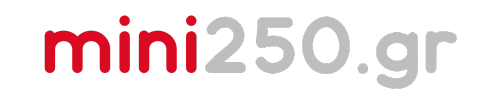Installing Fusion 360: A Step-by-Step Guide
Fusion 360 is a modern design software built on cloud technology. This means all your files and libraries are stored online, allowing you to access them from any computer as long as you log into your account. Follow these steps to download and install Fusion 360 correctly.
1. Choosing the Right Version
Fusion 360 offers two main versions:
- Free Personal Use Version:
- Ideal for individuals and hobbyists. It’s fully functional but has some limitations compared to the commercial version.
- Trial Version for Commercial Use:
- Provides full functionality of the software but is limited to 15 days.
👉 Important: If you choose the trial version and it expires, you will no longer have access without a subscription. To avoid this issue, select the Personal Use version from the start.
2. How to Download Fusion 360
- Visit the Download Page:
- Create or Log In to Your Autodesk Account:
- Click "Get Started" and follow the steps to create an account or log in.
- Download the Software:
- Once logged in, select "Download Now" to begin downloading the installation file.
3. Installation Instructions
- Locate the Installation File:
- Find the downloaded file on your computer and double-click to open it.
- Follow the Installation Wizard:
- Follow the step-by-step instructions. The process typically takes about 15 minutes.
- Log In to Your Account:
- After installation, open Fusion 360 and log in using your Autodesk account.
4. Understanding the Cloud-Based Functionality
Fusion 360 operates via the cloud, offering several advantages:
- Files stored online: All your designs and projects are saved on Autodesk’s servers.
- Access from anywhere: Log in from any computer to continue your work seamlessly.
- Security: No need to worry about losing files if something happens to your computer.
👉 Note: Fusion 360 requires a constant internet connection to function. It cannot run without an Autodesk account, and "cracked" versions do not exist.
5. Exporting Files
Fusion 360 allows you to export your designs in various formats, depending on your needs:
- F3D: The native Fusion format that preserves the design history.
- STL: Used for 3D printing.
- 3MF: Ideal for reusing designs in other programs, as it retains more information than STL files.
👉 To export files:
- Go to File > Export.
- Select the desired file format and save location.
6. Things to Keep in Mind
- You don’t need to purchase a license: In most cases, if you’re using Fusion professionally, your employer will provide the license.
- Installation time: Make sure you have about 15 minutes available for the installation process.
Final Thoughts
Installing Fusion 360 is straightforward, but choosing the correct version is crucial. With the free personal use version, you can begin creating and enjoy the benefits of cloud-based technology.
Ready to get started? Let’s create something amazing! 🚀