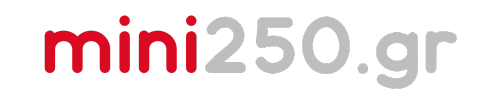Installing and Introducing Bambu Studio
Depending on the 3D printer you choose, you’ll need to install the appropriate software. If you want to follow the course as I’ve designed it, you’ll need to install Bambu Studio.
Bambu Studio is the software we’ll use for all upcoming workshops. It’s simple, user-friendly, and highly effective. 📦
What Does Bambu Studio Do?
Its primary purpose is to convert the 3D object you design in Fusion 360 into code that a 3D printer can understand and execute.
How it works:
- It processes your file (e.g., STL or 3MF).
- Slices the object into layers.
- Transforms those layers into movements for the printer’s head.
Step-by-Step Preparation Process
1. Importing the File into the Workspace
- Import your file into Bambu Studio.
- Supported file types:
- Note: You can’t import images or files that aren’t compatible with 3D design. Your file must be in one of the above formats.
2. Positioning the Object on the Build Plate
- Goal: Place the object so that its largest flat surface rests on the build plate.
- If there’s no flat surface:
- Position the object at an angle (e.g., 45°).
- Use supports to stabilize it (we’ll cover this in advanced workshops).
3. Print Settings
Depending on your printer and desired quality, you can adjust:
- Speed: Do you want a fast print or high detail?
- Strength: Adjust the number of perimeters or wall thickness.
- Materials and Colors: For multicolor prints, you can assign different materials to each layer.
👉 These settings will be explained in detail in dedicated lessons focusing on 3D printing.
4. Slicing the Object
- Slicing is the process where:
- The software cuts the object into layers.
- It assigns movements to the printer’s head for each layer.
- The result is a G-code file containing all the instructions for the printer.
5. Sending the File to the Printer
After slicing is complete:
- Send the file to the printer using:
- USB stick
- Wi-Fi (if your printer supports it).
- The printer takes over and starts printing, following your instructions.
What’s Next?
Loading the filament, preparing the printer, and everything else related to the printing process will be covered in the dedicated 3D Printing lessons. You’ll find these at the top of the page in the red bar. 🔴